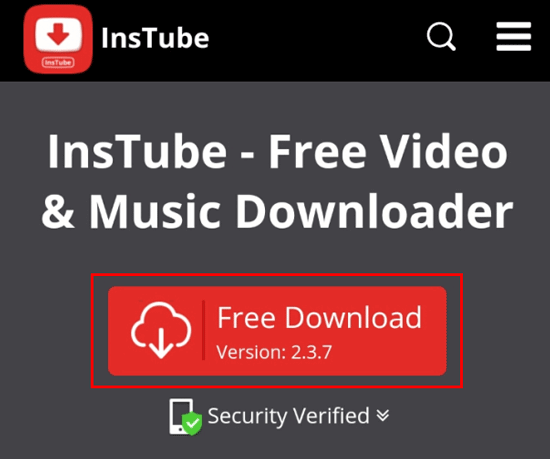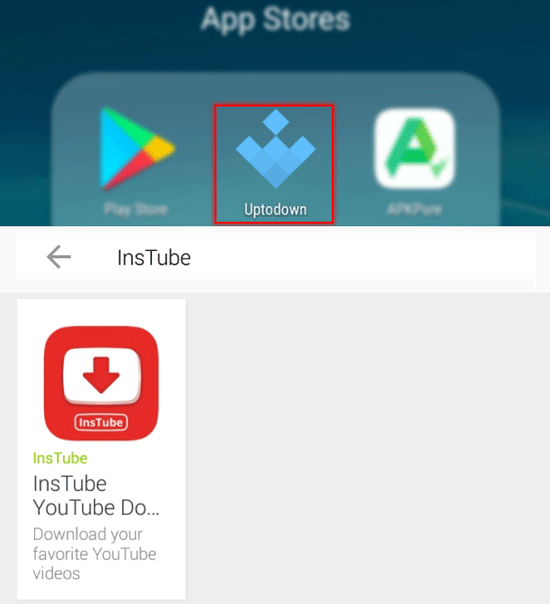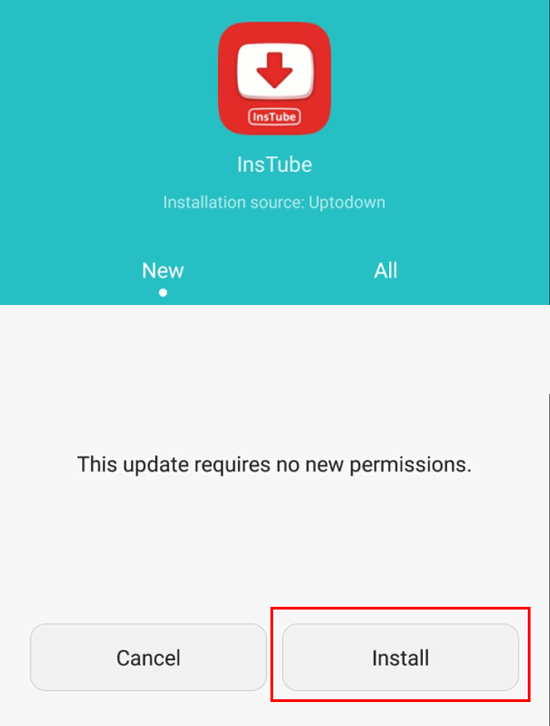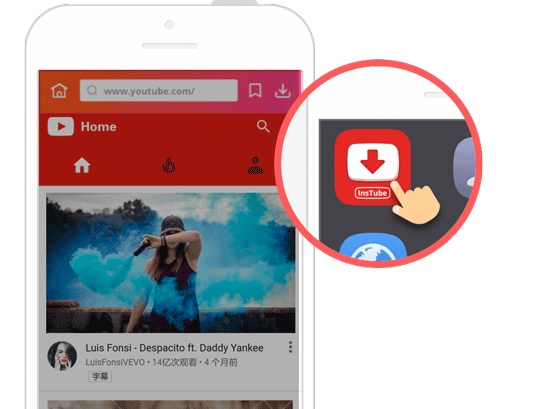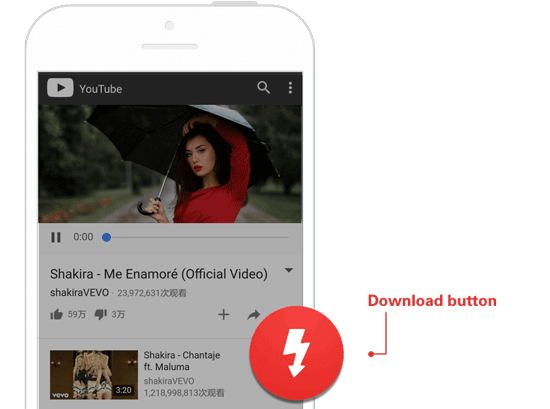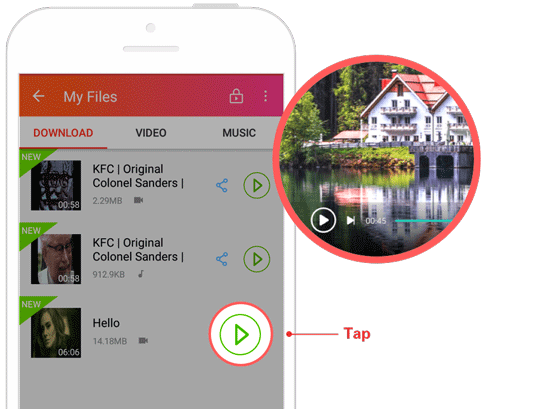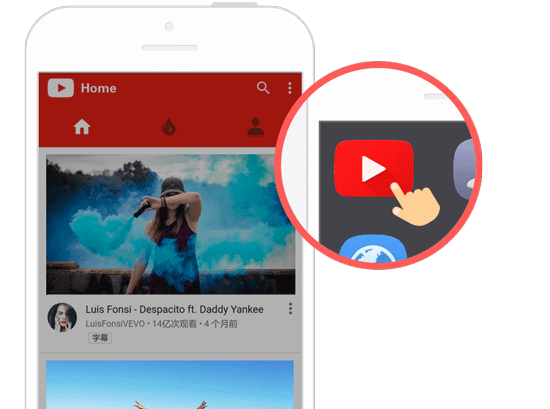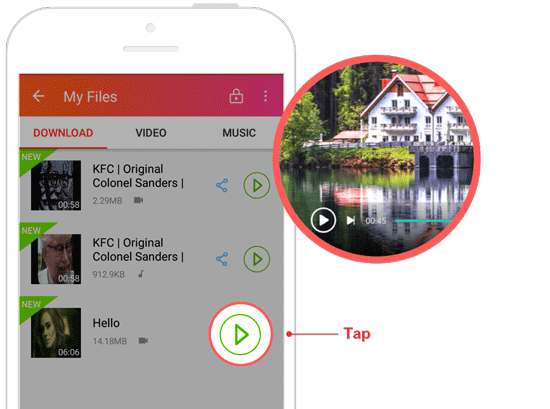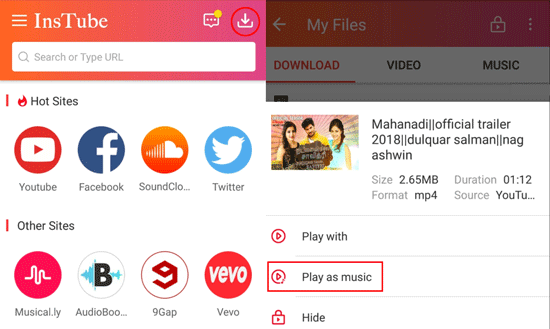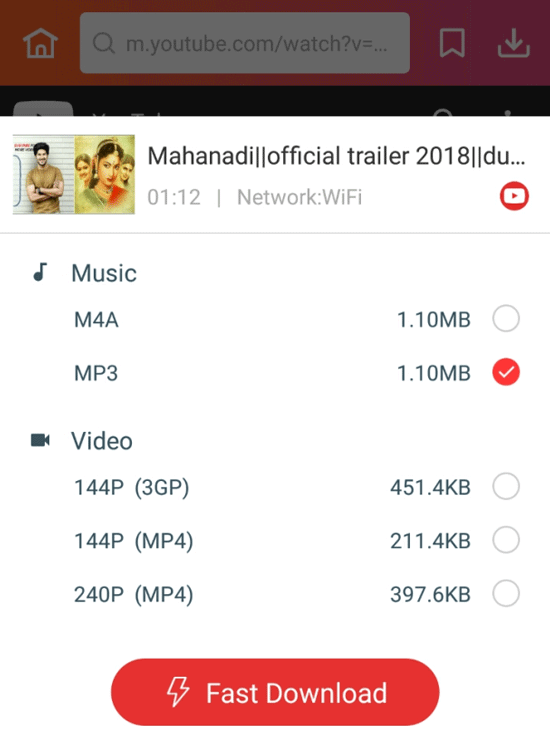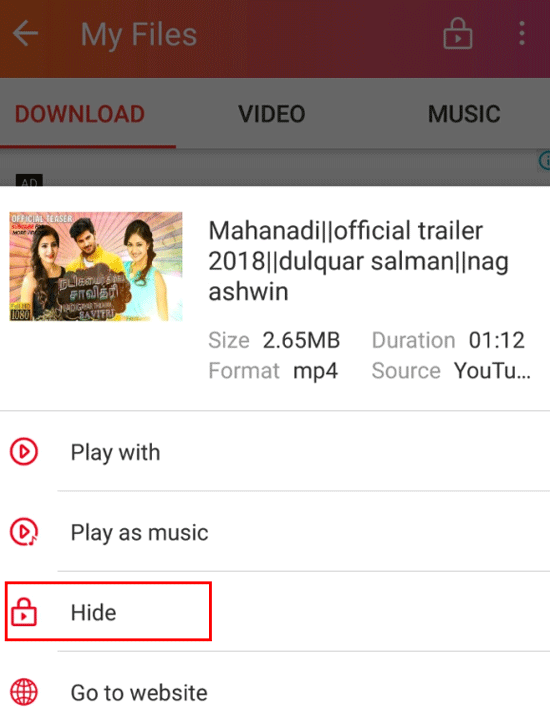Support
Welcome to InsTube support center.
We’re here to help.
- FAQ
- User Manual
- Help Translate
- DMCA
How to Use InsTube Video and Music Downloader
InsTube is a free video and music downloader. If you are in urgent need of video or music download due to your limited data plan, unstable video-watching network, tiresome waiting, lost the original video files, etc., the video and music downloader can assist you in downloading your favorite video and music from the websites to your Android, like Youtube, Facebook, Instagram, Vimeo, WhatsApp, Vevo, SoundCloud and more.
The following is a detailed user guide on how to download and install InsTube, how to use InsTube to download, hide, unlock, share and even earn money from video and music. You can download all kinds of multimedia files in different formats with the downloader, like Hollywood and Bollywood movies, TV-shows, anime, popular songs, country music soundtracks, rock and roll singles, Instagram pictures, etc.
InsTube is compatible with common Android devices, such as Samsung, Sony, Google, LG, HTC, Huawei, Xiaomi, Vivo, Motorola, OPPO, etc. Make sure that your Android version is 4.0 or above, and the device storage contains over 500MB free space.
In this guide you will learn:
Part 1. Download and Install InsTube Part 2. Download and Manage Video or Music with InsTube Part 3. Lock Private Videos Part 4. About InsTube Credits and Balances Part 5. Customize Settings-
linePart 1. Download and Install InsTube
Download InsTube
Get InsTube on InsTube Official Website
If you are using a computer or using your Android browser, you can also visit InsTube official website to download and install the downloader app on to your Android device. There are three ways to make it.
#1. Tap or click the “Free Download” button on the homepage to store the InsTube APK to your Android/computer. Then start to install it.
![InsTube-download-button-official-site]()
#2. Tap or click “Uptodown” or “Aptoide” button on the homepage and skip to a new page. Tap on the latest InsTube version to download it.
![tap-uptodown-aptoide-button-download-InsTube]()
#3. Scan the QR code on the homepage with your Android, and then download and install InsTube.
![scan-QR-code-download-InsTube]()
Notice: InsTube is not on Google Play due to Google’s Policy which prohibits YouTube downloading apps for copyright concern. It is illegal to distribute copyrighted videos without authorization, but downloading a video for offline viewing is sometimes permitted, hence you can only download the video materials for personal use.
Get InsTube from App Stores
If you have installed app stores on your device, for example, Uptodown, then you can search InsTube within such stores and install the video and music downloader onto your device. Also, you can go to uptodown.com website to search for InsTube.
Step 1. Open Uptodown APP and type InsTube into the search box. Tap on InsTube.
![search-InsTube-Uptodown-app-store]()
Step 2. Tap on the download icon to download this downloader app.
![download-InsTube-Uptodown]()
Step 3. Choose “Install”.
![install-InsTube-Uptodown]()
Install InsTube on Android
The installation process of InsTube is similar to most of the Android applications. Find and tap the InsTube APK on your Android after it finishes the download. Then follow the steps below to install InsTube.
Step 1. If you receive no download box on your Android, please drag-down the notification bar to check the notice of the downloaded InsTube. Tap the notice to install InsTube. Note: Your Android settings may not suggest installing APKs from a third-party site. If it is your first time to see the popup with “Install blocked”, just tap on “Settings” and go to “Settings -> Security”.
![install-InsTube-settings-security-unknown-sources]()
Step 2. Toggle “Unknown sources” to ON to allow installing apps out of Google Play. Tap “OK” to enable unknown apps. After that, you can turn to “Downloads” to install the downloaded InsTube.
![unknown-resources-install-InsTube]()
If you have any problems and concerns, turn to How to install InsTube.
Log in InsTube
On InsTube, you can download video and music without logging in, and no registration is necessary prior to the installation of this app. But if you want to earn credits and balances with this app, you can log in InsTube with your Facebook or Google account.
Step 1. Tap on the icon on the upper left corner of the screen and then click on “Login to get US $50”.
![login-get-US-dollars-50]()
Step 2. After that, an overlay dialog will pop up. Type your Google or Facebook account to log in InsTube.
![type-Google-Facebook-account-login-InsTube]()
Uninstall InsTube
The process of uninstalling InsTube is also similar to most of the Android applications. If you have to uninstall InsTube, you can take the steps below:
Step 1. Find the "Settings" in Android Phone.
Step 2. Click the "Application" or “Apps” tab.
Step 3. Find the "InsTube" app and click on it. Tap "Uninstall" and then "Yes".
-
linePart 2. Download and Manage Video or Music with InsTube
Here we’ll take YouTube video as an example to show you how to download video and music with InsTube.
Common Methods to Download Videos and Music
Method 1. Download Videos or Music within InsTube App
InsTube lists various websites where you can download video or music from, such as YouTube, Facebook, Instagram, Voot, SoundCloud, WhatsApp, Vevo, Vimeo, etc. You can directly go to the sites within InsTube and search for the multimedia files you need and then download them. Here is how to make it:
Step 1. Open InsTube app and tap the YouTube website icon on the InsTube homepage. Search for the video with YouTube search bar and tap on the video to play it.
![open-InsTube-tap-YouTube-website]()
Step 2. A red download button will appear on the bottom right corner. Tap on that button to confirm downloading.
![red-download-button-confirm]()
Step 3. A menu will pop up reminding you to choose the video format as well as resolution. InsTube supports MP3, M4A, 3GP and MP4 (in different resolution) formats. Choose “720P (MP4) HD” or “1080P (MP4) HD” or any other HD video formats. Then, tap on “Fast Download”. Select the one you need and then tap on “Fast Download” to start the downloading.
![choose-format-fast-download-hd-video]()
Step 4. Tap on the “My Files” icon on the upper right corner to check the download process. After it finishes, you can tap on the green play icon to play your video.
![my-files-check-downloaded-video]()
Method 2. Download Videos via the Site App
InsTube allows you to download a video when you are watching it on apps like YouTube, Facebook, Vimeo or other sites.
Step 1. Make sure you’ve launched InsTube. Then open apps like YouTube and search for the video you want to download.
![open-YouTube-app-InsTube-app]()
Step 2. Tap on the video to play it and then a red download button will appear on the bottom right corner. Tap on that button to confirm the downloading.
![tap-red-download-button-YouTube-app]()
Step 3. Choose the video format and resolution on the pop-up menu.
![choose-video-formats]()
Step 4. Check the downloading process on “My Files” by tapping on the download icon on the upper right corner. When the download finishes, tap on the green icon to play it.
![check-my-files-play-video]()
Method 3. Download Videos through Copying and Pasting URL
If you have known the URL of a video, you can also paste it into the search bar of InsTube to download the video.
Step 1. Copy the URL of the video you want to download and then paste it into the search box of InsTube. Tap on the video to play it.
Step 2. A red download button will appear on the bottom right corner. Tap on that button to confirm the video download.
Step 3. Choose the format you need in the pop-up page, and then tap on “Fast Download” to start downloading the video.
Step 4. Tap on the “My Files” icon on the upper right corner to check the download process. Then tap the green play icon to play it when the download finishes.
Besides the top 3 methods to download video and music with InsTube, there are another three ways to make it. See the whole collection in Top 6 Ways to Download Videos from YouTube, Vevo, Vimeo, etc.
Convert a Video to MP3 Format within InsTube
InsTube plays a role of the video-to-MP3 converter, which allows you to play or download a video as an audio file.
Play a Video as MP3
Go to “My Files” and tap on a downloaded video. Select “Play as music” from the pop-up menu. Then you will listen to the audio played in the built-in player.
![play-as-music-MP3]()
Convert a Video to MP3
Search a video you want to download as MP3 format and tap the red download button with the lightning image. Then choose MP3 or M4A format from the pop-up menu. Tap “Fast Download” to convert the video to an audio file.
![fast-download-as-MP3-M4A-format]()
Play Multimedia Files
You can play the video and music within InsTube or with your own Android Players.
Play Video with Built-in Player
On “My Files” page, tap the green “Play” icon beside the video name. It will launch the built-in InsTube player and start playing the video. Note: For music playing, it will automatically launch your Android default player.
![play-video-built-in-InsTube-player]()
Play Video with Other Players
Tap a video on “My Files” screen. Select “Play with” option from the pop-up menu. Choose your favorite media player on your Android to play the video.
![play-with-player]()
Back to the Sites Page Where the File Has Been Downloaded
If you want to check the URL of the multimedia files you’ve downloaded, or if you find the video is so amazing that you want to give it a “Like” or comment, then you can go back to the media file page where the file has been downloaded.
On “My Files” page, tap the video or music. Choose “Go to website” and it will turn to the site where the media file was published.
![InsTube-my-files-go-to-website]()
Share Downloaded Videos or Music
Go to “My Files” and tap on the “Share” icon beside the downloaded video or music (or tap the video to select “Share it” from the pop-up menu). Then choose a social platform to share the video or music.
![my-files-share-icon]()
Delete Downloaded Videos or Music
InsTube supports remove files in batches or delete them one by one. Note: It’s better to backup your precious multimedia files before the delete in case you lose them by accident.
Batch Delete Videos or Music
Go to “My Files”. Tap the menu icon with three dots and select “Batch Delete” option (or firmly tap a file on the list until the checkboxes appear). Then check the videos or music you want to remove. Tap the “Recycle Bin” on the top right corner of the screen to delete the files.
![InsTube-batch-delete-videos]()
Remove Media Files One by One
On “My Files” page, tap the video or music you are going to delete. Select “Delete” option from the pop-up menu and remove the file.
![InsTube-delete-video-one-by-one]()
-
linePart 3. Lock Private Videos
InsTube allows you to hide your private videos, music and pictures within InsTube. You can set a password to protect your privacy from viewing by others. Also, the video and music downloader supports private multimedia files sharing when they are in the video vault.
Set a Password for Video Locker
If you are a new user of InsTube, the first time you enter the “Private Space”, a page will pop-up reminding you to set a password for your videos. You need to type into four numbers twice to set your password.
![new-set-password-private-space]()
Change the Video Locker Password
If you want to change your password, tap on the options icon on the upper right corner to do that.
![change-password-private-space-InsTube]()
Hide Private Videos
It only takes you 3 easy steps.
Step 1. Find the video you want to lock in “My Files”.
Step 2. Tap on the downloaded video or the video you have taken with your Android device.
Step 3. Choose the “Hide" option from the pop-up menu.
![my-files-lock-video-hide-option]()
Check Your Private Videos
Tap on the locker icon on the top right corner on “My Files” screen (or go to the homepage menu for “Private”), and then type the correct password. After that, you can check your hidden private videos, music or pictures in the “Private Space”.
![check-hidden-private-videos-private-space]()
Unlock Private Videos, Music or Pictures
To unlock the hidden videos, music or pictures, you should first go to “Private Space” with the password. Then tap the file you want to unlock and select “Unhide” option from the pop-up menu. After that, the file will re-appear on “My Files” page, and you can also find it in your Android files manager.
![unhide-option-unlock-video-music-picture]()
Share Hidden Multimedia Files with Others
You are allowed to share a locked video onto your social media or with your friends. To make this, go to “Private Space” with a correct password, and then tap the “Share” icon beside the file you want to share (you can also tap the file and choose “Share it” option). Select a social platform from the pop-up menu to forward it.
![share-hidden-video-music-picture]()
-
linePart 4. About InsTube Credits and Balances
You can earn credits through daily tasks and get balances on InsTube. Credits are mainly used to exchange balances. On InsTube, you can withdraw the balances as soon as the money reaches $100. So, if you are interested in this feature, just sign in InsTube with your social account.
Earn Credits by Completing Daily Tasks
There are many ways to earn credits. Tap on the icon on the upper left corner of the screen and choose “Profile” on the pop-up page.
![InsTube-homepage-menu-profile]()
Tap on “Daily Tasks” and check the tasks listed on the new page.
![InsTube-profile-daily-tasks]()
#1. Daily Bonus
When clicking "Daily Bonus" on Day 1, you will get 10 credits. If you keep doing this for 7 days, the bonus will increase day by day (maximum 40 credits). But if you forget and suspend getting any daily bonus, the bonus will be back to 10 credits, which means a renewal of the task.
![InsTube-daily-bonus-10-credits]()
#2. Startup InsTube for 3 Minutes
You will get 10 credits after you sign in InsTube and keep using it for 3 minutes.
![startup-InsTube-3-minutes-10-credits]()
#3. Download Apps from Offerwall
There are many apps provided for downloading on Offerwall. And you will earn 50 credits at a time if you install any 3 of the apps. Just tap “Offerwall” on the homepage menu or tap “Do it” on the “Daily Task” page to start doing this task.
![download-apps-offerwall-50-credits]()
#4. Download a Video or Audio
Once you download any video or MP3 through any website listed on the InsTube homepage, you will get 30 credits. Also, you can tap the "Do it" button to make it.
![download-video-30-credits-do-it]()
#5. Share a Video or Audio with Others
Go to “My Files” and choose a video or audio to share with your friends. Thus, you will earn 30 InsTube credits.
![share-video-audio-30-credits]()
#6. Lock a Video or Audio into Private Space
If you hide a private video or a piece of music through the Video Locker feature, then you will get 10 credits.
![lock-video-audio-10-credits]()
#7. Draw a Lottery
You can earn 10 InsTube credits by drawing a lottery. If you are lucky enough, you will get an extra $10, $1, $0.5, $0.01, 100 or 50 credits. On the contrary, you may get a lousy “thank you”. But you can still draw again by exchanging credits into a lottery ticket. For more information, see How to Earn InsTube Credits and Exchange Them into Money.
![draw-lottery-100-credits]()
Withdraw Balances with the Credits
As soon as your Balances are up to $100, you can exchange them for money and withdraw it. Here are the steps to do that.
Step 1. Tap the top left icon on the homepage. Then tap “Profile” and select "Credit Exchange".
![InsTube-profile-credit-exchange]()
Step 2. Exchange your InsTube credits to US dollars according to the credits showing on the screen. Then tap the “Exchange” button to confirm it.
![exchange-InsTube-credits-button]()
Step 3. After that, back to the homepage menu and tap the “Withdraw” icon on the upper right corner.
![InsTube-withdraw-icon]()
Step 4. Add your PayPal or card account and tap the “Withdraw” button to take money out of InsTube.
![PayPal-card-withdraw-balances-InsTube]()
-
linePart 5. Customize Settings
InsTube allows you to modify the settings to make the video and music downloader smarter for your needs. You can tap the top left icon on the homepage to launch the menu, and then scroll down and select “Settings”.
![InsTube-homepage-settings]()
General Settings
InsTube enables “ClipBoard Link Identification” by default, which makes it possible to download video through recognizing the clipboard URL. Note: If you turn off this feature, you will not be able to download videos or music by pasting the site URL.
![InsTube-general-settings-clipboard-link-identification]()
Download Settings
Download Path
You can set the download path.
Step 1. Tap on “Download Path”.
![InsTube-download-settings-download-path]()
Step 2. Tap on “Internal Storage”. Choose the path (or create a folder by tapping on the add icon on the upper right corner) to store your videos. Then tap “OK” to confirm the folder.
Note: If you have a T-flash card in your device, there will be two file storage areas: “Internal Storage” and” External Storage”. Choose any one of them to save your files.
![InsTube-download-settings-internal-storage]()
Max Download Tasks
It allows you to set a number for maximum simultaneous download tasks.
Tap “Max Download Tasks”. Adjust the slider to set the number of download tasks under the Wi-Fi or 2G/3G/4G network environment. Then tap the “OK” button to finish the max download tasks setting.
![InsTube-download-settings-max-download-tasks]()
Wi-Fi Download Only
If you have not enough data plan, you may want to limit the download tasks to Wi-Fi environment.
Tap “WiFi Download Only” to enable the feature, and then the contents will be downloaded only when the Wi-Fi is connected.
![InsTube-download-settings-WiFi-download-only]()
Fast Download Mode
You can set multiple connections for tasks to speed up the download. Tap “Fast Download Mode” to enable the feature.
![InsTube-download-settings-fast-download-mode]()
Others
If you want to check the EULA, then tap “FAQ” or “End User License Agreement”. Also, you can check it by visiting the corresponding pages on this site. See FAQ and End User License Agreement (EULA).
![InsTube-FAQ-EULA]()
If you come across any other problems when using InsTube video and music downloader on your Android, don’t hesitate to contact us on InsTube Facebook.